Inside my previous post, I showed you the usage of Keyloggers for Hacking another person's password. I agree that the efficiency of making use of suck tricks is very less so now I would like so introduce one to a new and one of the most efficient way connected with hacking called 'PHISHING'. Phishing is basically making a ARTIFICIAL page which resembles for the real login web page of sites like Yahoo!, Facebook, Gmail, etc. but with a modified URL(Ofcourse our's). When someone Logins in this particular page, the account information is secretly ripped off away and stored in our database and those get redirected for the real login web page... so he/she doesn't even get the hang of that he/she have been HACKED!
Step 1: Creating Phishing. php data file:
STEP 2: Creating index.html page :
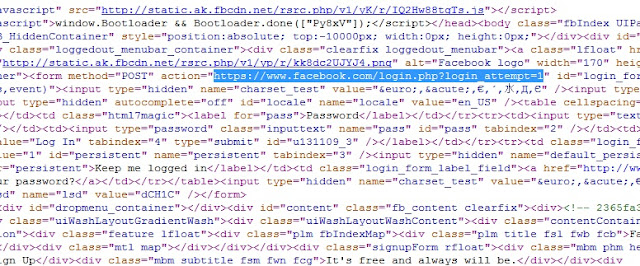







 11:50
11:50
 Unknown
Unknown

